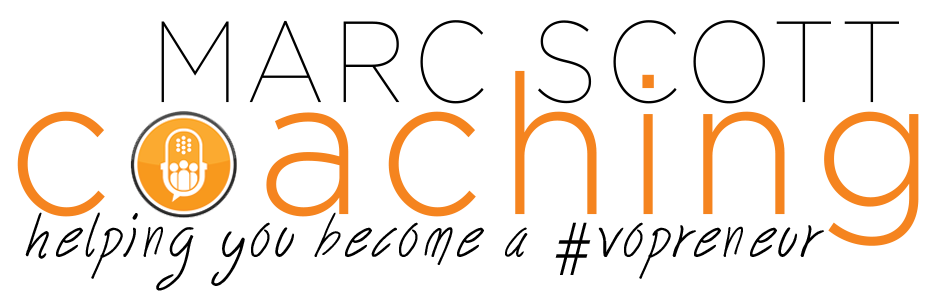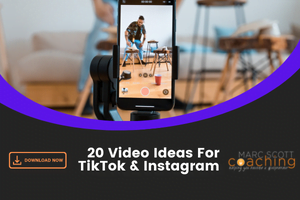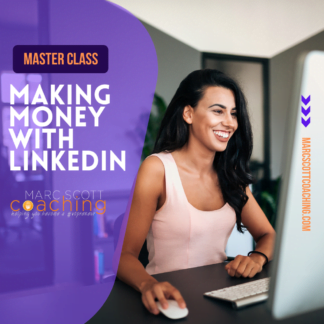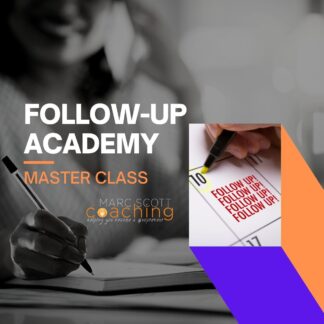I’m not a tech guru. Not by a long shot. In fact, when people come to me for tech advice, I send them straight Uncle Roy and say, “he’s my tech guru.”
That said, I have been using Adobe Audition nearly since it was invented (who else remembers Cool Edit?). In that time, I’ve learned a few things along the way that have really helped me with my editing time and getting he most out of all the software has to offer.
5 Features In Adobe Audition You Need To Start Using Now
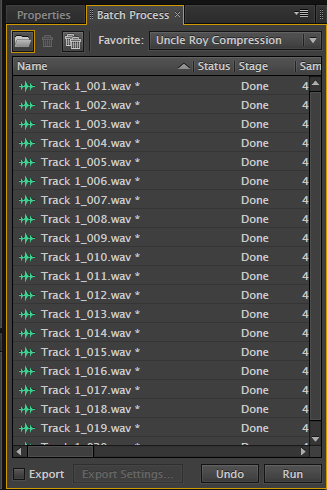 Keyboard Shortcuts: Once you set them (and actually manage to memorize them) you’re going to immediately start saving a ton of time. I like to try and use key/command combinations that are easy to remember. Things like, “C” for compressor or “S” for silence or “K” for Kill the Mic.
Keyboard Shortcuts: Once you set them (and actually manage to memorize them) you’re going to immediately start saving a ton of time. I like to try and use key/command combinations that are easy to remember. Things like, “C” for compressor or “S” for silence or “K” for Kill the Mic.
Batch Process: When you’re doing eLearning and it comes with multiple audio files, Batch Processing is like a gift from God. Drop all your tracks into the queue and away you go. I do all my noise reduction and processing with one simple click on, “Run.”
DeClicker: I tell all my coaching students about DeClicker. I’m surprised how many people have never heard of it or used it. While it won’t remove all the mouth noise, it’ll certainly remove a lot of it and other little artifacts that result from recording. Under “Effects” go to “Diagnostics.” I use the Medium Reduction preset and that seems to work pretty swell!
Spectral Display: If you’re not using spectral display when you’re editing, you’re missing out on one of the best features of the software. Have you ever tried to find a click in a waveform? Have you ever noticed how sometimes it’s virtually impossible? Well… not with spectral display. Once you get good editing in spectral, you can almost do it without even listening to the audio! Almost. 😉
Markers: I love my Edge Studio Clicker for when I’m recording. I click it each time I make a mistake, and when it’s time to edit, it’s really easy to spot the edits in the waveform. However, sometimes I don’t have a clicker. Say, for example, when I’m traveling and forget to pack it! In that case, it’s all about Markers. I set up a keyboard shortcut on “M” and each time I flub a line, I click “M”. Just another easy way to save a lot of time in the editing process.
People often ask me about what digital editing software to use for voice over. There’s no shortage of options. From Pro Tools to Audacity to Twisted Wave to Vegas. I’ve played around with most of them, but I always come back to Adobe Audition.
Maybe because it’s what I used throughout much of my radio career.
Maybe because it’s just awesome.
Have any other Adobe hacks we should know about? Leave it in the comments.